Are you a service-based provider juggling multiple clients & multiple client projects at once?
This is going to be ESPECIALLY helpful for you!! Today I’m going to show you how to quickly & easily create a Google Chrome Profile to streamline your client systems!!
In today’s tutorial, I’m going to show you how you can create a Google Chrome profile to manage all of the various client work & client projects that you’re doing!
Step One: Open Google Chrome & Find Your Profile
To find your profile, click on your image in the upper right corner (Email, drive, calendar, etc.) – As you can see I have a ton of Google Chrome profiles because the way that I organize my client work is by creating a profile for every single client that I’m working with. This allows me to really quickly & easily switch back & forth between client projects. I’ve got everything automatically saved for every client so that I have everything I need right there.
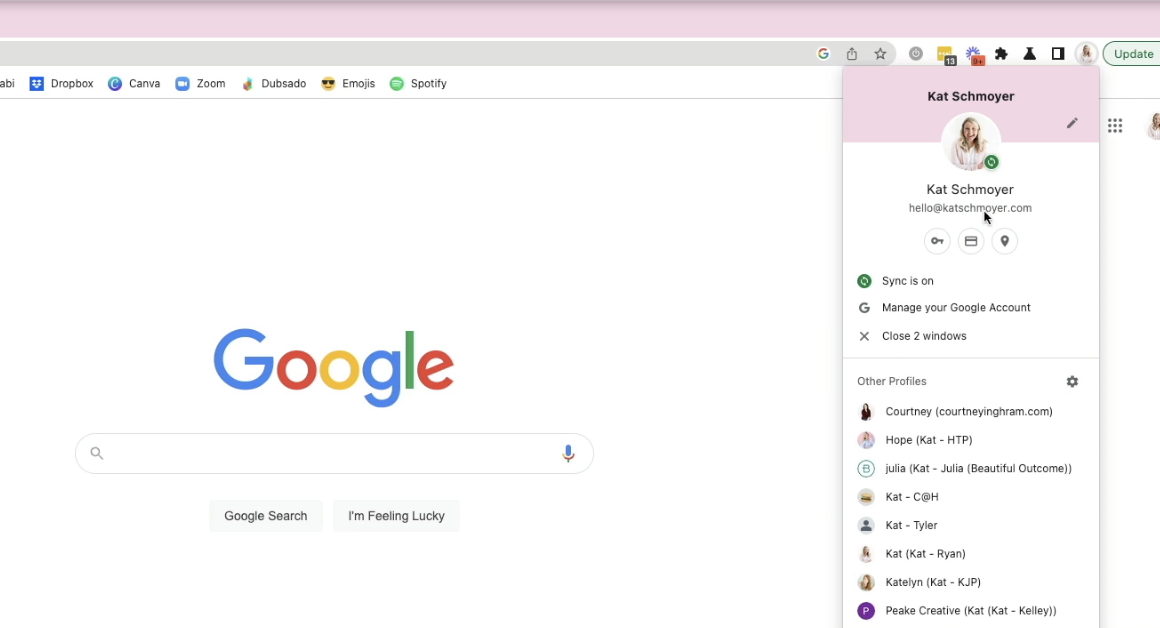
Step Two: Add a New Profile
Scroll down to the bottom where you see a plus sign & click “+ Add” and then you’re going to be able to sign in to your email address OR if you’re working with clients where you’re logged into their Email & Drive, you can log in as them. You can also continue without an account! Then you can customize the color and add a name and click DONE and all the sudden you have a new Google profile up here!
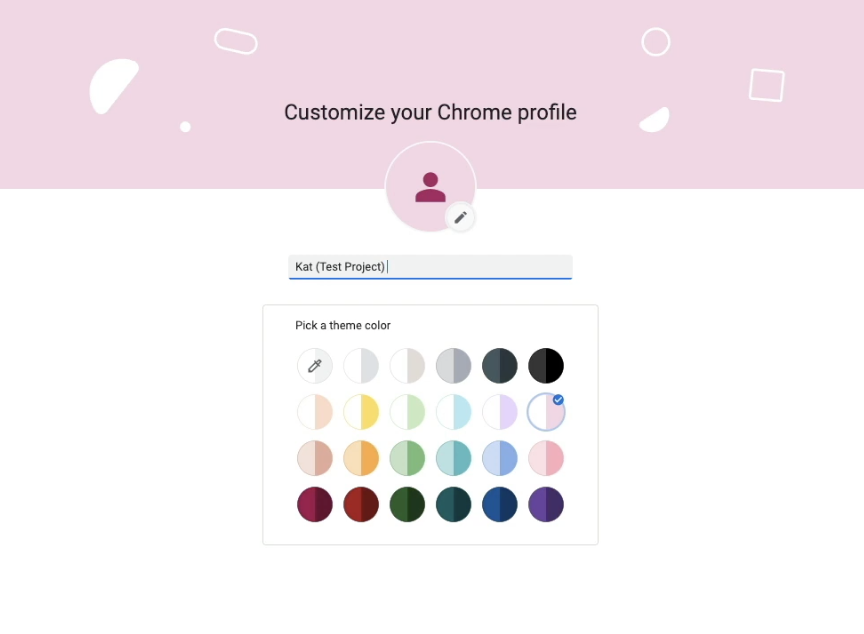
Step Three: Customize the Profile
Once it’s created, you can go to any website or tool that you use — so let’s say I want to log into my Trello account — and then from the Menu, click Bookmarks and add it. That way, with Trello for example, I’m going to be automatically logged in for this particular client in this profile. (Then I’d repeat with any other tools & systems that I utilize!!) When you want to switch back & forth to multiple clients, you can then click the new profile you want to access and you’re ready to go!
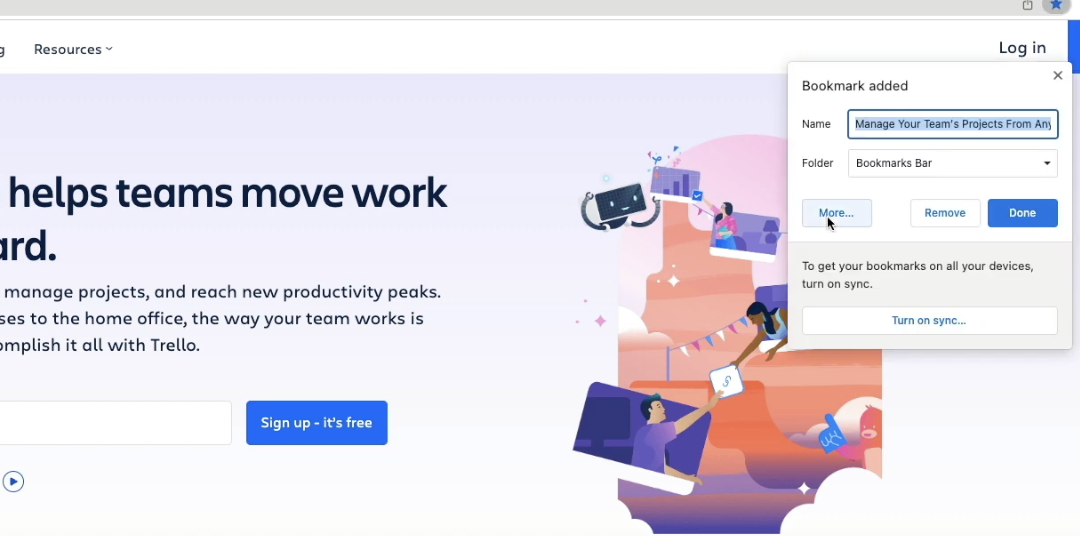
Easy peasy!! I hope this helps you juggle multiple clients EVEN easier — let me know if you have any other questions in the comments & I’d love to give you more small biz hacks!!



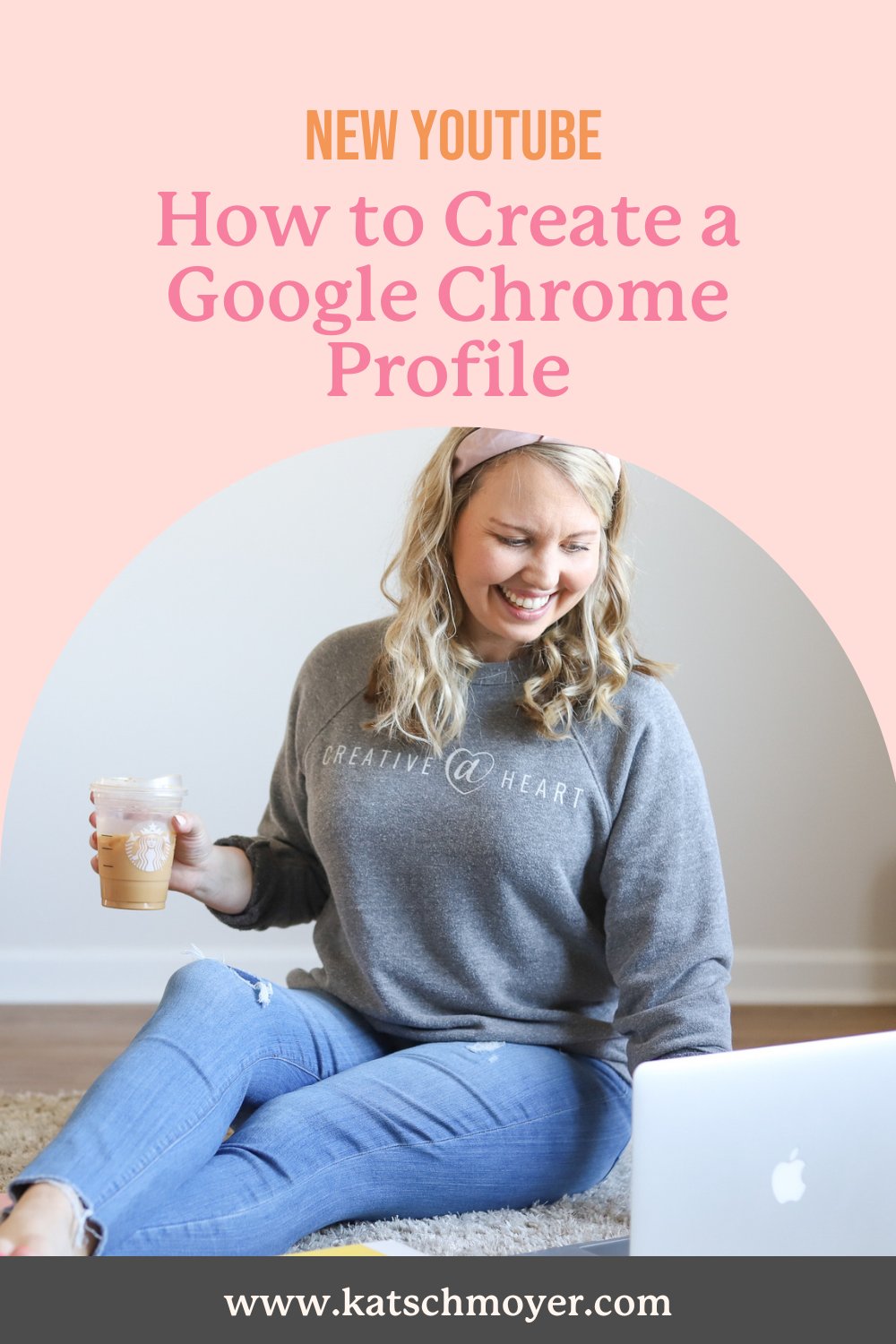






+ show Comments
- Hide Comments
add a comment